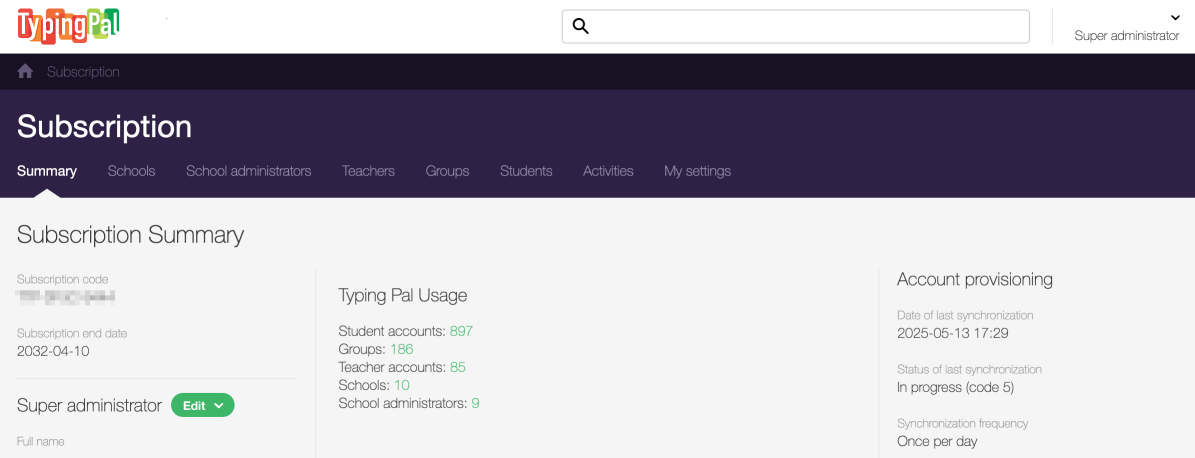Provisioning With ClassLink BETA
You can now sync Typing Pal with ClassLink so that you can manage accounts more easily. You and your students will also be able to open Typing Pal from the LaunchPad.
What Is Provisioning?
Provisioning is a process that allows you to allocate an organization’s resources and manage access to its networks. In this context, it means that ClassLink accounts will be used for Typing Pal. You will therefore not need to create Typing Pal accounts. It also means one less account to manage for students and employees!
With provisioning, most account management functions are performed in ClassLink rather than Typing Pal. However, functions related to the typing training program are available in Typing Pal’s management interface.
Managed in ClassLink
- Personal information (email, last name, first name)
- Usernames and passwords
- Adding, editing and deleting student, teacher and school administrator accounts
- Adding, editing and deleting groups and schools
- Assigning accounts to groups and schools
Managed in Typing Pal
- Default keyboard
- Access to avatars
- A group’s age group
- Speed and accuracy targets
- Student results
- Default group or school when logging in (learn more)
Warning — If you have a Typing Pal subscription with accounts, be aware that enabling provisioning with ClassLink will replace the current Typing Pal accounts with the ClassLink accounts.
You cannot merge or link Typing Pal accounts with ClassLink accounts. Existing Typing Pal accounts and related data will be archived and made unavailable when you enable provisioning.
Particularities
- A student’s Typing Pal training program is tied to a group. Students who are part of multiple groups must always log in to the same group to maintain their progress. You can set up a group by default to make signing in easier.
- Moving students from one group to another in ClassLink has an impact in Typing Pal. If students are removed from the group in which they started the training program, their progress data will be lost. It is therefore better to wait for the school year to end before moving students to a different group.
- The super administrator’s account is the only one that cannot be managed in ClassLink. The super administrator must use the subscription URL to log in to Typing Pal.
Daily Synchronization
Once you enable provisioning, changes you make in ClassLink will sync with Typing Pal the following night (according to the UTC-5:00 time zone). This synchronization occurs regularly and during off-hours to ensure it goes off without a hitch.
You cannot initiate account syncing upon request. If you create a new student account in ClassLink, for example, it will only appear in Typing Pal the next day, or within 24 hours at the most.
Super administrators can see when the last synchronization occurred in the Subscription Summary.
How to Enable Provisioning With ClassLink
The person in charge of ClassLink must first authorize ClassLink data sharing with Typing Pal. See ClassLink’s documentation to learn more (login required).
Our team will then receive a message from ClassLink and will be able to set up provisioning for you.
Adding Typing Pal to Your Students’ LaunchPad
Once you have enabled provisioning, make sure to add Typing Pal to your students’ LaunchPad. See ClassLink’s instructions (login required):
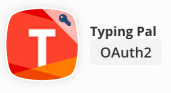
Important — Make sure you chose the correct app. Right-click the LaunchPad icon, then select More info. The window that appears should say “OAuth2” and “Typing Pal is a simple and effective web-based program for learners of all levels who want to touch type at full speed!”