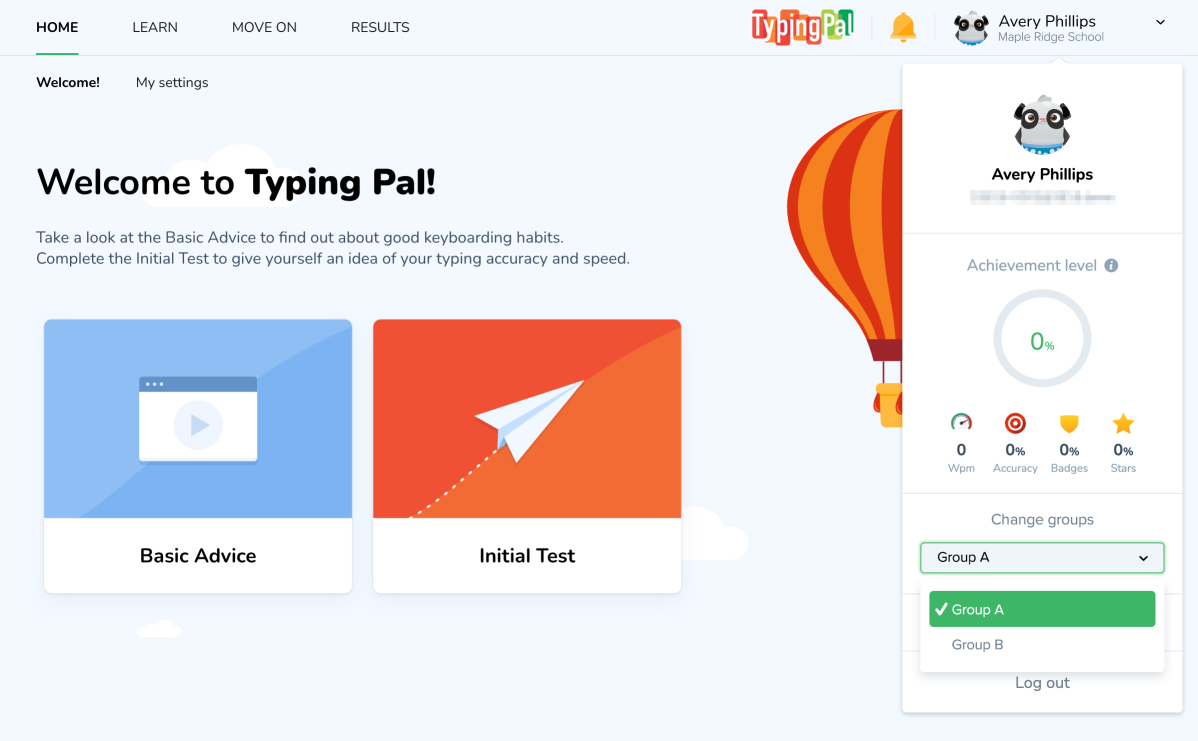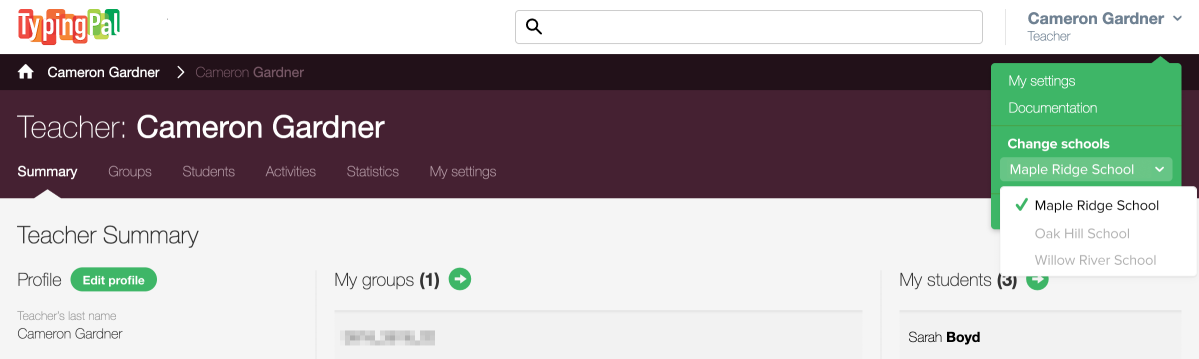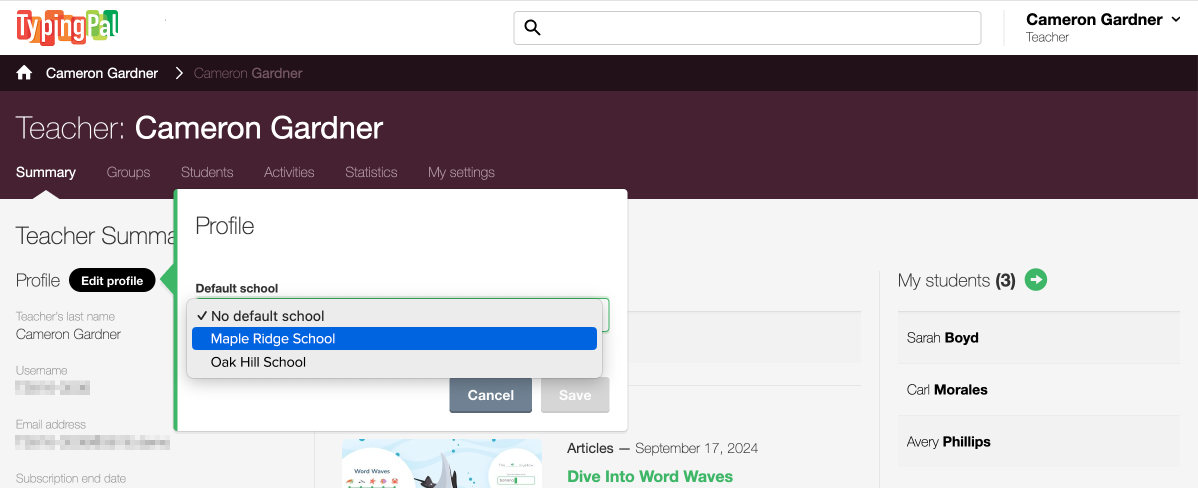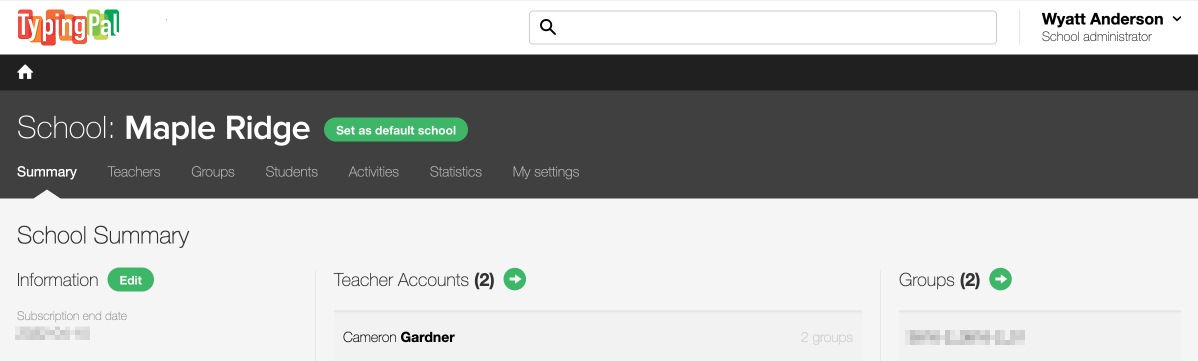Changing Groups or Schools BETA
If an account is part of multiple groups or schools, the user can switch from one to the other in Typing Pal. While this feature is very useful for teachers and administrators who are part of different schools, students must use it with caution.
Important — A student’s Typing Pal training program is tied to a group. Students who are part of multiple groups must always log in to the same group to maintain their progress.
It can be unnerving for students to think they lost their progress because they mistakenly logged in to a different group. Not to worry! They can easily change their group.
Changing Groups as a Student
Students can easily change groups by clicking on their name in the top right corner.
- Click the name to display the menu.
- Under Change groups, click the group name to select a different one.
Note — Students can change the group they are logged in to but not their default group. You must set it for them.
Changing Schools as a Teacher or School Administrator
You can quickly change schools by clicking on your name in the top right corner.
- Click your name to display the menu.
- Under Change schools, click the school name to select a different one.
Changing the Default School
You can change your account’s default school on either of these pages.
- The Teacher Summary page
- Click the Edit profile button.
- Select the school you want to log in to by default from the drop-down menu.
- Click Save.
- The School Summary page
- Go to the Summary page of the school you want to log in to by default.
- Click the Set as default school button.