Avatars
Students can choose an avatar that corresponds to their taste.
Choosing an Avatar
To choose an avatar, students must follow these steps:
- Click their identifier in the top right corner of the window, then choose the option My settings in the menu.
- Select the Profile section.
- Click their avatar, and then choose a new avatar from among the 30 characters and 30 neutral pictures.
- Click the Save button.
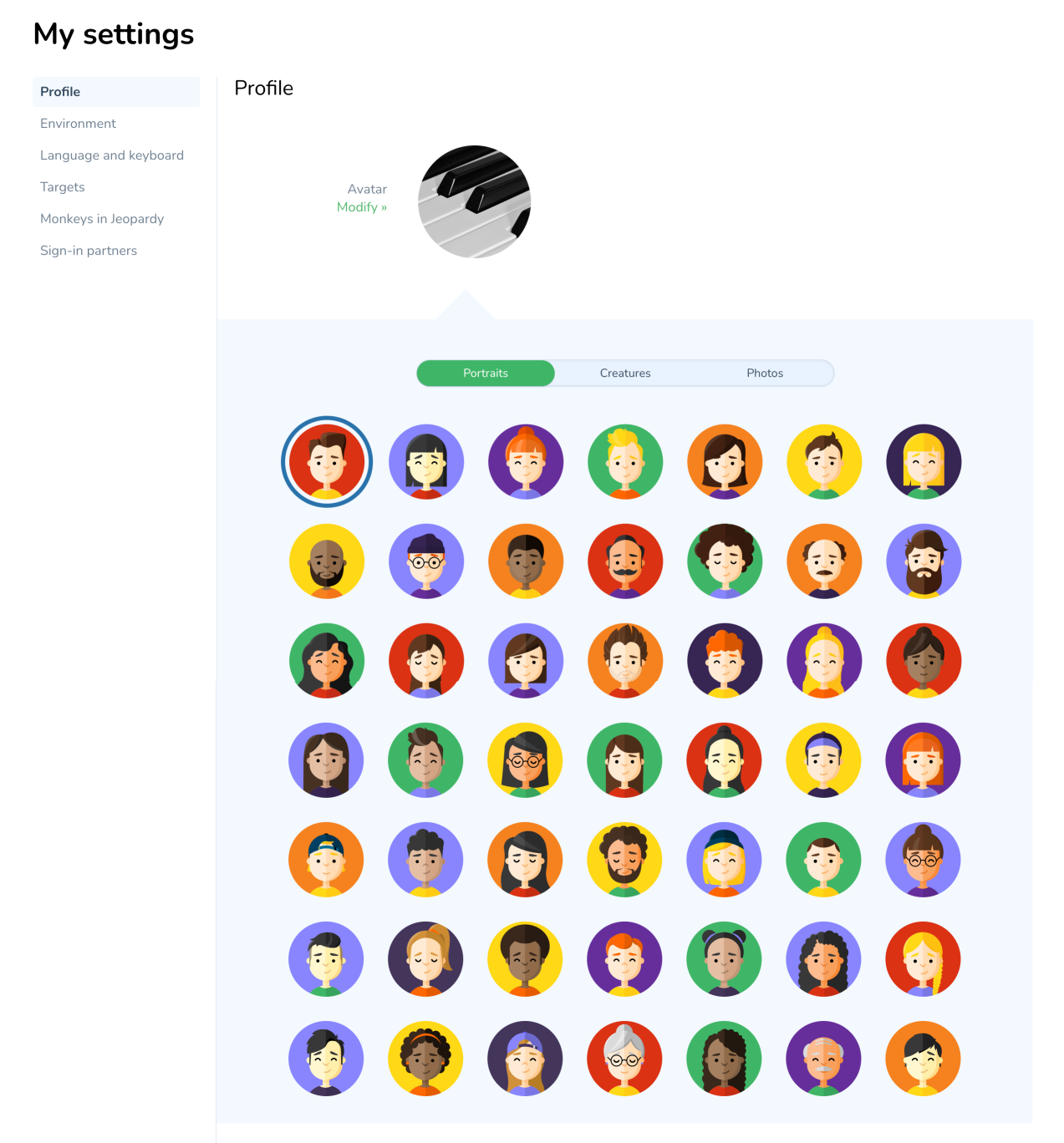
Note—Avatars are automatically and randomly assigned to student accounts when they are first created.
Configuring Access to Avatars
By default, students can choose the avatar associated with their identifier. To block this option, uncheck the Allow students to choose an avatar option in the Information panel of the School summary.