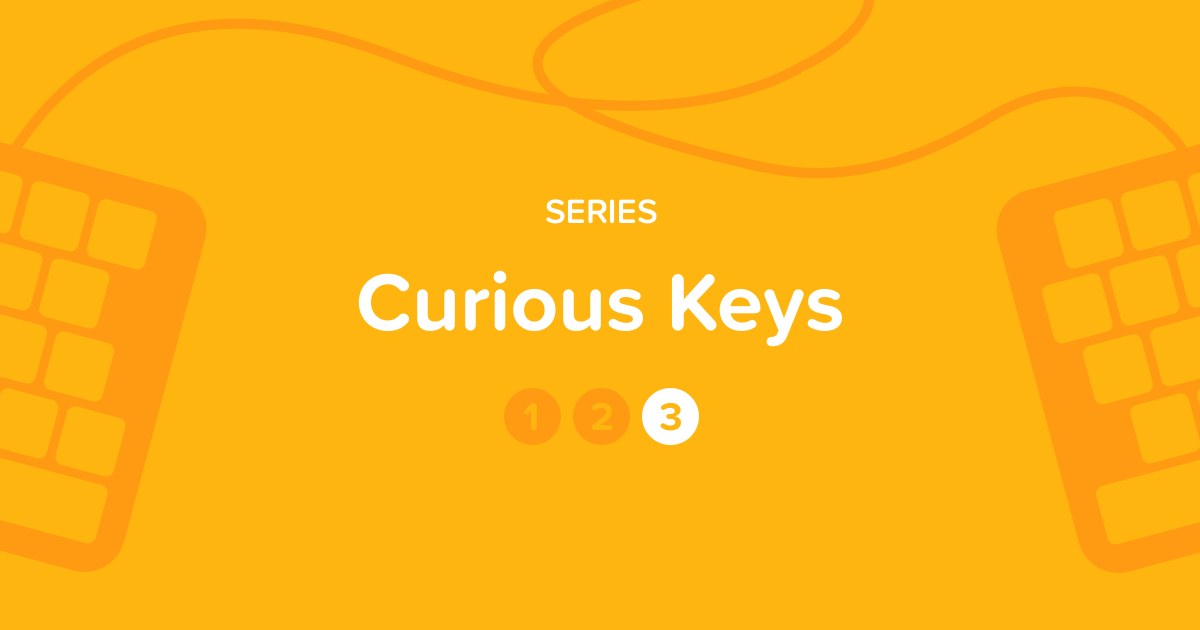
Since the beginning of computing, keyboards have evolved technologically, but they still retain a rather conventional shape. In this latest article in our series, we explore different layouts aimed at making keyboards more ergonomic.
SERIES — Curious Keys

Jammed typewriter mechanism. Source: bepo.fr
Let’s face it: the most popular keyboards aren’t necessarily the most comfortable. Mechanical typewriter issues are a thing of the past, yet the standard QWERTY layout aims to mitigate them. Why else would the two index fingers fall on F and J when they’re not the most frequently used letters?
And what about the keyboard’s rectangular shape? While convenient for manufacturing, it’s ill suited to the form and function of the hands that use it. It’s no wonder then that different keyboards have been designed to overcome these limitations. Let’s explore two approaches to keyboard design: changing the form and rearranging the key layout.
Changing the Shape of the Keyboard
Different form factors offer a more comfortable experience with the advantage of not requiring that you completely relearn finger positioning and typing technique. Minimal modifications, like raising the center and separating the keys between the hands, can create an angled surface that aligns more naturally with the wrists.

The Surface ergonomic keyboard. Source: microsoft.com
If the separation between the hands can be stretched, why not go all out and cut the keyboard in half? Several models are split down the middle so the two halves can be positioned further apart at shoulder width and splayed out to align with the arms, reducing strain in the shoulders and neck.

The Freestyle2 keyboard. Source: kinesis-ergo.com
This final physical adjustment revolutionizes fingering for the thumb. Shifting around a few secondary keys gives these keyboards the shape of a mitten or a spaceship! Some models also align the keys in straight columns for each finger rather than with the usual offset. Even when the layout remains the same, it can take a few days to get used to this key arrangement.
The ErgoDox EZ (left) and the ZSA Moonlander (right). Source : rtings.com
Changing the Layout of the Keys
For languages using the Latin alphabet, there are three main key layouts: QWERTY, QWERTZ, and AZERTY. Regional variations in several countries have been created based on these. For example, the CSA (Canadian French) keyboard uses QWERTY, but with different keys, like É, À and Ù. The same goes for the Spanish Ñ, Norwegian Ø or Turkish Ş.
-
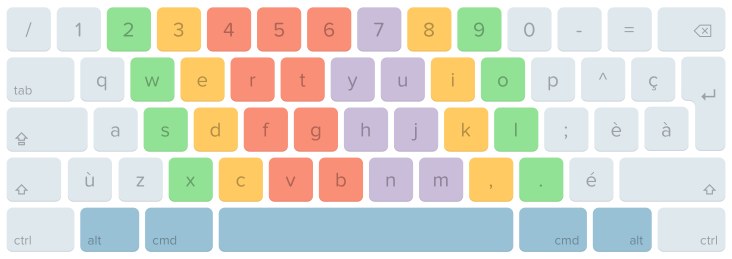
QWERTY keyboard
-
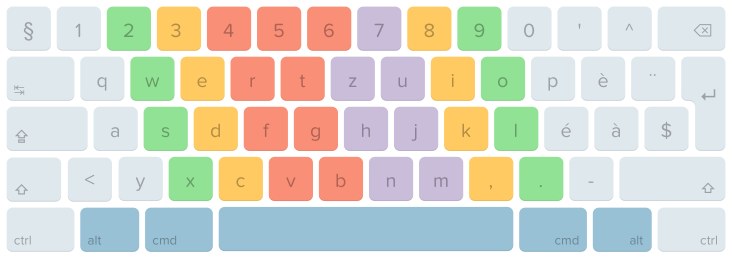
QWERTZ keyboard
-
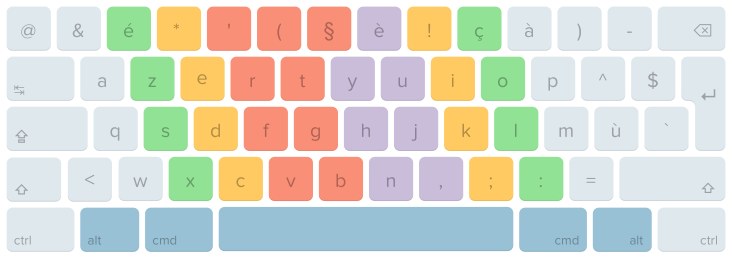
AZERTY keyboard
In all languages, the use of new special characters has taken off in recent years. Manufacturers have discovered a gold mine in this trend and are now offering models with a column of additional buttons specifically for emojis.

The POP Keys keyboard. Source : logitech.com
Created with ergonomics in mind, the key layout designed by American researchers August Dvorak and William Dealey in the 1930s aims to maximize user comfort. It’s named after the inventor Dvorak, not the first characters in the top row! Read more about this master of the keyboard on our blog.
Dvorak keyboard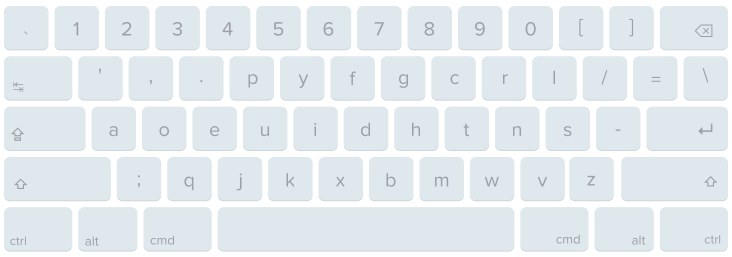
Since the 1930s, many other layouts have been created to position the most used keys in the most practical locations. One of the most recent was created in 2006. The new layout, while based on QWERTY, was created by Shai Coleman and inspired by Dvorak—hence its portmanteau Colemak! It retains QWERTY’s positioning for most non-alphabetic characters and popular keyboard shortcuts but repositions the other keys to minimize finger reaching and increase the use of the home row.
Colemak keyboard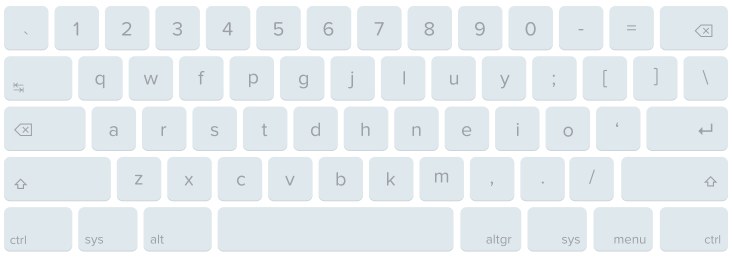
Attempts at layout optimization continue even to this day! An algorithmically designed layout named Engram was created in 2021 using a computerized scoring system to improve key positioning for the most frequently typed letter combinations and to integrate general ergonomic principles.
Most operating systems let you switch up your layout for an alternative, so there’s no need to buy a special keyboard to try these out. If you prefer, you can change your key caps to reflect the new layout. Try blank white ones, and you’ll remove all incentive to look at the keyboard while you learn the new fingering.
Blank keyboard. Source: amazon.com

You can take it even further and design your own keyboard. Some manufacturers offer assembled keyboards with entirely programmable keys. If you’re feeling especially brave, you can even order individual parts and build your keyboard yourself. Good luck! 🛠
Programmable Koolertron SMKD62 keyboards (left) and Beekeeb keyboard base (right). Sources: amazon.ca and etsy.com
In closing, no matter which keyboard you choose, remember that if you want to type quickly and accurately, Typing Pal’s proven method always applies:
- Use the designated finger to hit each key.
- Look at the screen, not the keyboard.
- Focus on accuracy rather than speed to learn correctly and build muscle memory.
- Make sure you maintain good posture and work in an ergonomic environment.
One last tip: If you type slowly, there’s no point in investing in the gadgets we’ve covered in this series. Instead, learn the right method with Typing Pal!



