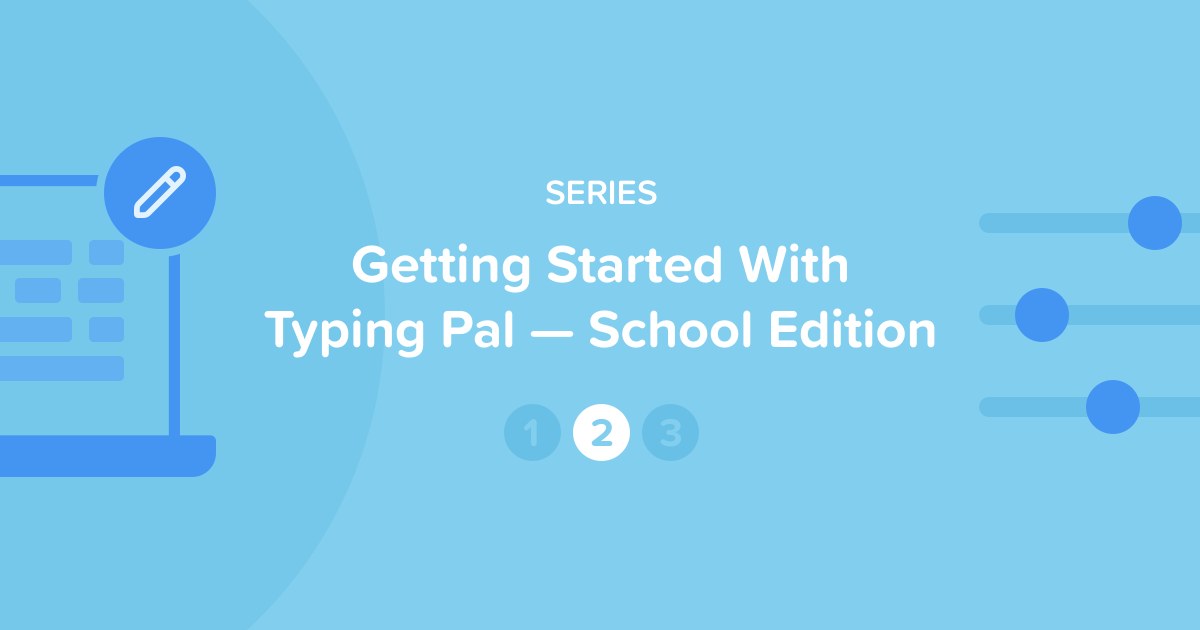
Typing Pal’s School Edition provides a simple, effective and fun way to teach how to type. The training activities and management interface are tailor-made for schools. There are many ways to adapt the educational program and customize your students’ experience. But with such a wealth of management options, those new to the program may feel a bit overwhelmed at first. Not to worry! This series of articles shows you the first steps you need to take to set up Typing Pal.
SERIES — Getting Started With Typing Pal — School Edition
- Setting Up Typing Pal as an Administrator
- Setting Up Typing Pal as a Teacher
- Overseeing the Typing Pal Training Program
This article is for people who hold the teacher role in Typing Pal.
If your school uses provisioning with ClassLink, read the documentation instead.
How to Get Started
You should have received an email from Typing Pal with your login information and an invitation to select a new password. After completing this step, you will get to Typing Pal’s management interface. To log in again, use your school’s custom URL included in the email (for example, https://mapleridgeschool.typingpal.com).
The next steps depend on what is included in your Groups and Students tabs. Which situation applies to you?
-
I already have a group and students assigned to me. The accounts have been created for you. All you need to do is configure your group and provide your students with their login information.
-
I have a group assigned to me but no students. Start by configuring your group, then create student accounts and provide students with their login information.
-
There are no groups or students in my management interface. Start by creating a group, then create student accounts and provide students with their login information.
You’ll see, it’s as easy as ABC!
Note — Teachers are granted most of the management permissions for their groups and students by default. However, some permissions may be restricted depending on the school. If that is the case, ask the person holding the school administrator role for help.
Adding a Group
Before you can create student accounts, you must add a group. Go to the Groups (1) tab in the management interface and click the Add a Group button (2).
-
 12
12
Name your group and write a description if needed. Then, configure the basic settings in the form. This will define your students’ Typing Pal experience.
- Age group
Select the one that corresponds to your group: ages 6–11, ages 12–16, ages 17 and older. It determines the appearance of the student interface (characters, animations, etc.), the length of texts and the difficulty of activities. - Targets
Select the unit of speed measurement you prefer (words or characters per minute) and the speed and accuracy targets. Take a look at the recommended targets to make informed choices for your group. - Permissions
Check the boxes to enable your students to change their password and speed target. - Assigned teacher
If you share responsibility for the group, assign other teacher accounts in this section. Since you are creating the group, you are the main teacher. - Advanced settings
This optional section lets you set a practice text collection for the group and post a welcome message in the student’s interface.
When you are done, click Add.

Note that you can adjust these settings after creating the group. Discover even more settings in the Group Management section of the User Guide.
Since you already configured your group when you created it, skip the next section and go to the Creating Student Accounts section.
Configuring a Group
Go to the Groups tab (1) in the management interface and click the name of the group (2) to access its summary.
-
 12
12
The basic settings below should be configured before you start using Typing Pal in class. Note that you can adjust them at any time. Discover even more settings in the Group Management section of the User Guide.
General Information

- Group name
- Description (optional)
- Assigned teacher
If needed, click the Edit button to make changes.
In this section, you also have the option to include a welcome message that will appear when your students first log in.
Settings

The Settings section has many options that define your students’ Typing Pal experience. Here are the main ones.
- Age group
Select the one that corresponds to your group: ages 6–11, ages 12–16, ages 17 and older. It determines the appearance of the student interface (characters, animations, etc.), the length of texts and the difficulty of activities. - Allow students to change their passwords
Leave the box unchecked if you want to manage passwords yourself. - Available activities
In this section, check or uncheck the boxes to grant students access to the games, texts, Word Waves and improvement activities. This setting is useful if you want your students to focus solely on learning exercises at first or to save certain activities for a specific time as a reward. - General
This section includes the display options for activities. Do not check the first box if you want your students to adjust the settings according to their preferences. If you would rather manage these settings yourself, read more about the display options for activities in the User Guide, then check the first box to configure the settings.
Targets
Select the unit of speed measurement you prefer (words or characters per minute) and the group’s speed and accuracy targets in the Targets tile at the center. The graphics can help you choose the right targets for your group.
Now that you have configured your group, start adding students!
Creating Student Accounts
You can either create accounts manually or ask your students to create their own accounts.
Self-Registration
Save valuable time by asking students to create their own account. Provide them with the school’s custom URL and signup code. Students can then create their account by entering their name, choosing their username and password, and selecting their teacher and group.
Manually
If you only need to add a handful of students, you can create their accounts manually.
- Go to the Students tab.
- Click the Add student button.
-
 12
12
-
Fill in the required fields in the new window.
• You must choose each student’s username and password.
• The student identifier is optional but can be useful to link the account to the identifier used in your school’s management system. -
Click Add.
-
 34
34
Check out the Student Management chapter in the User Guide to learn more.
All that’s left is providing students with their login information!
Sharing Login Information
Start by inviting your students to go to Typing Pal’s login page using the school’s custom URL.
If you created accounts manually, provide each student with the username and password you chose when creating their account. If you opted for self-registraton, students already know their username and password, as they chose them themselves.
Using Temporary Passwords
Whichever option you choose, we recommend that you provide students with a temporary password generated by Typing Pal. Passwords currently in use cannot be downloaded for security reasons.
- Go to the Students tab.
- Check the individual students with whom you want to share login information, or the entire list.
- Click the More menu and select Download login information.
-
 123
123
- Select Excel or CSV from the File format drop-down menu.
- Click Download.
-
 45
45
The following columns will appear in the downloaded file.
Provide each student with their username and temporary password. Temporary passwords remain valid for 10 days.
Students will be prompted to choose a new password the first time they log in. To enhance security, do not choose one for them. Recommend that they create one consisting of at least three words or of a short sentence (without spaces) they can easily remember. It is length rather than complexity that makes a strong password.
🎉 That’s it! Your students can now log in to their account and start exploring Typing Pal.
We hope you found this walkthrough useful. We have only covered the basics of setting up Typing Pal, so check out the User Guide to learn more.
With training activities and features developed specifically for educational organizations, Typing Pal’s School Edition is the ultimate tool for teaching touch typing. It offers such a wealth of management options that those new to the program may feel a bit overwhelmed at first. Not to worry! This three-article series aims to help you familiarize yourself with Typing Pal’s management interface so you can get the system set up and ready to use with your students.
SERIES — Getting Started With Typing Pal — School Edition
- Setting Up as a Super or School Administrator
- Setting Up as a Teacher
- Overseeing the Training Program
Note — If you’re evaluating Typing Pal with a trial subscription, you’ll have been automatically assigned the super administrator role, regardless of your real-life role in education. Start by reading the first article in this series.
Users assigned the teacher role in Typing Pal are responsible for managing groups and the students assigned to them, as well as for overseeing the application’s use. If you have a teacher account, read on to learn how you can quickly get your classes set up and ready to go!
The Teacher Role and Permissions
Teacher accounts are created by the super administrator (who manages an organization’s Typing Pal subscription) or a school administrator (who is delegated the management responsibilities for a single school). They’re linked to one or more groups to which student accounts have been assigned.
Teachers are granted most of the management privileges for these groups and the associated student accounts by default. This means they can add, remove and edit groups and student accounts through the Teacher level of the management interface.

Management Interface: Teacher
However, one or more of these permissions may be revoked by an administrator for all teacher accounts at a school. In such cases, the function in question will appear grayed out in the interface.
Setting Up Your Groups
Let’s start with the basics by creating and configuring a group and adding student accounts. Even if Typing Pal has been set up for you ahead of time, students might change classes or move away, and new ones might enroll mid-term. Or you may want to customize the configuration of a group to better fit the needs of its members.
Adding and Configuring Groups
A group consists of a set of student accounts, usually belonging to members of the same class, and is assigned to at least one teacher who manages it. You can create a group by clicking the Groups tab on the Teacher Summary screen, then clicking the Add a Group button. Give the group a name and fill in the fields to configure its settings.
Your choices will define the experience for students assigned to the group:
- The Age group selected determines the appearance of the student interface and the length and difficulty of the activity texts.
- The settings under Targets determine the unit of speed displayed in the activity results and training reports, as well as the group’s objectives for speed and accuracy.
- The Permissions you set determine whether students in the group can change their password or define their own objectives.
- The options under Assigned Teacher determine which teachers can manage the group (you are the main teacher by default); you can add one or more additional teacher accounts in the event someone else needs to take over, for example.
- The Advanced settings (optional) allow you to set a specific practice text collection for the group and to post a message to the home screen in the student interface.
Finally, click Add to create the group.

Creating and Configuring a Group
Once you’ve created the group, you can configure additional settings from the Group Summary screen to customize the way assigned students experience Typing Pal through the student interface. Be sure to familiarize yourself with this training environment before you make any changes by clicking the shortcut under the Actions menu and logging in as a student. It’s a good idea to do this every time you adjust a group’s settings, so you can test out the changes you’ve applied.
Learn how to assign students to your group in the next step!
Adding Students to Your Groups
Creating Accounts Manually
You can create a new student account and assign it to a group by first clicking the Students tab, then clicking the Add student button. Fill in the required fields and select the appropriate group from the corresponding drop-down menu.
You can also go to a specific Group Summary screen and select Add student from the Actions menu button to create a student account automatically assigned to that group.
-

Where to Find the Custom URL and Signup Code
Letting Students Self-Register
Depending on the settings configured by your administrator at the school level, your students may be able to create their accounts through self-registration if they don’t already have one. In this case, you’ll need to provide them with your school’s custom URL and signup code (as displayed in the leftmost panel of the Teacher Summary screen), along with your name and their group’s name, so they can sign up.
Managing Existing Accounts
Not sure how to handle someone switching classes mid-semester? Did your students train with Typing Pal last year? Don’t create new accounts; just move the existing ones!
If your administrator has granted you permission to access all the groups in your school, you can move a student’s existing account from another teacher’s group into one of yours. If your access is limited to only your assigned groups, ask your school or super administrator to either change your account permissions or move the student accounts for you. You will always be able to move students between groups assigned to you, regardless of whether you can access other groups in the school.
Move one or more student accounts between groups by ticking the check box beside the names in the list under the Students tab, then selecting Move from the More menu and choosing a new group from the list.
Providing Login Information
If your students can’t self-register and have never accessed their accounts before, you’ll need to provide them with their login information before they can begin training. Your administrator may choose to provide you with the usernames and passwords they defined for your students when the accounts were created. However, it is recommended that you provide students with their username and an auto-generated temporary password by downloading a spreadsheet of login information from the system. They’ll be prompted to choose a new password when they log in for the first time.
We hope you found this walkthrough helpful. Although we’ve only touched on the basics of class setup here, you can find additional details about the different settings and options in our User Guide.
Now that you’ve mastered account and group management as a teacher in Typing Pal, you’re ready to explore the application with your students!
If you’re new to teaching with Typing Pal, read the final article in this series for tips on customizing the experience, managing training activities and reviewing your students’ results.




